We are excited to announce that Sentry Mode is available today on all Verkada CP52-E PTZ cameras, unlocking the benefits of live monitoring when an operator is not available.
With Sentry Mode, the PTZ becomes your vigilant eye, automatically detecting people that enter its field of view. Once a person is detected, the camera zooms in to capture high resolution images of the individual and follows them for approximately 15 seconds before zooming out to regain full context of the scene. This seamless operation requires no manual intervention, enabling the system to consistently capture detailed images of people in the scene at any time of the day.
Example use cases
Sentry Mode allows organizations to effectively monitor vast indoor and outdoor spaces even when a live operator is not available. By autopiloting the PTZ, Sentry Mode helps to ensure that detailed attributes of people found within the area of detection are captured clearly. Equipped with close-up images of clothing and faces, organizations can then better conduct investigations and leverage People Analytics features like attribute and face search across all their cameras.
Sentry Mode works best in areas with low people density and a clear and unobstructed view. For areas with high people density, we recommend scheduling Sentry Mode to activate during periods of decreased foot traffic such as after hours. Here are a few example use cases.
Storage lots, warehouses and manufacturing facilities after hours
Safeguard valuable assets, such as inventory and equipment, during hours when people should not be present. Detect unauthorized access, track the movement of individuals, and zoom in to gather identifying details when a live operator is not available.
Parking lots, campuses and parks with low foot traffic
Effectively monitor outdoor spaces with low foot traffic or at night for suspicious activities. Capture high-quality images of individuals conducting illegal behavior like catalytic converter theft in auto dealerships, parking lots and school campuses.
Stadiums and venues outside of event hours
Continue monitoring stadiums and venues even outside of event hours. Automatically scan the space for suspicious activities such as unauthorized access, loitering and vandalism during idle periods.
Setting up Sentry Mode
Site admin permissions are required to set up Sentry Mode. Upon navigating to a CP52-E PTZ camera in Command, users can find the Sentry Mode icon in the toolbar next to the video feed.
To activate Sentry Mode, select a specific field of view for the camera to monitor. Users may also define an active region for Sentry Mode by drawing a polygon in the field of view. Once activated, Sentry Mode will only zoom in on people detected inside that region of the scene. Users can also configure a schedule for Sentry Mode. This is useful for monitoring areas during specific times such as nights and weekends. If the scheduling feature is disabled, Sentry Mode will be on 24/7 once activated.
Once Sentry Mode is active, users will be able to view high-quality, close-up images of people captured during Sentry Mode under the “People” and “Faces” tabs.
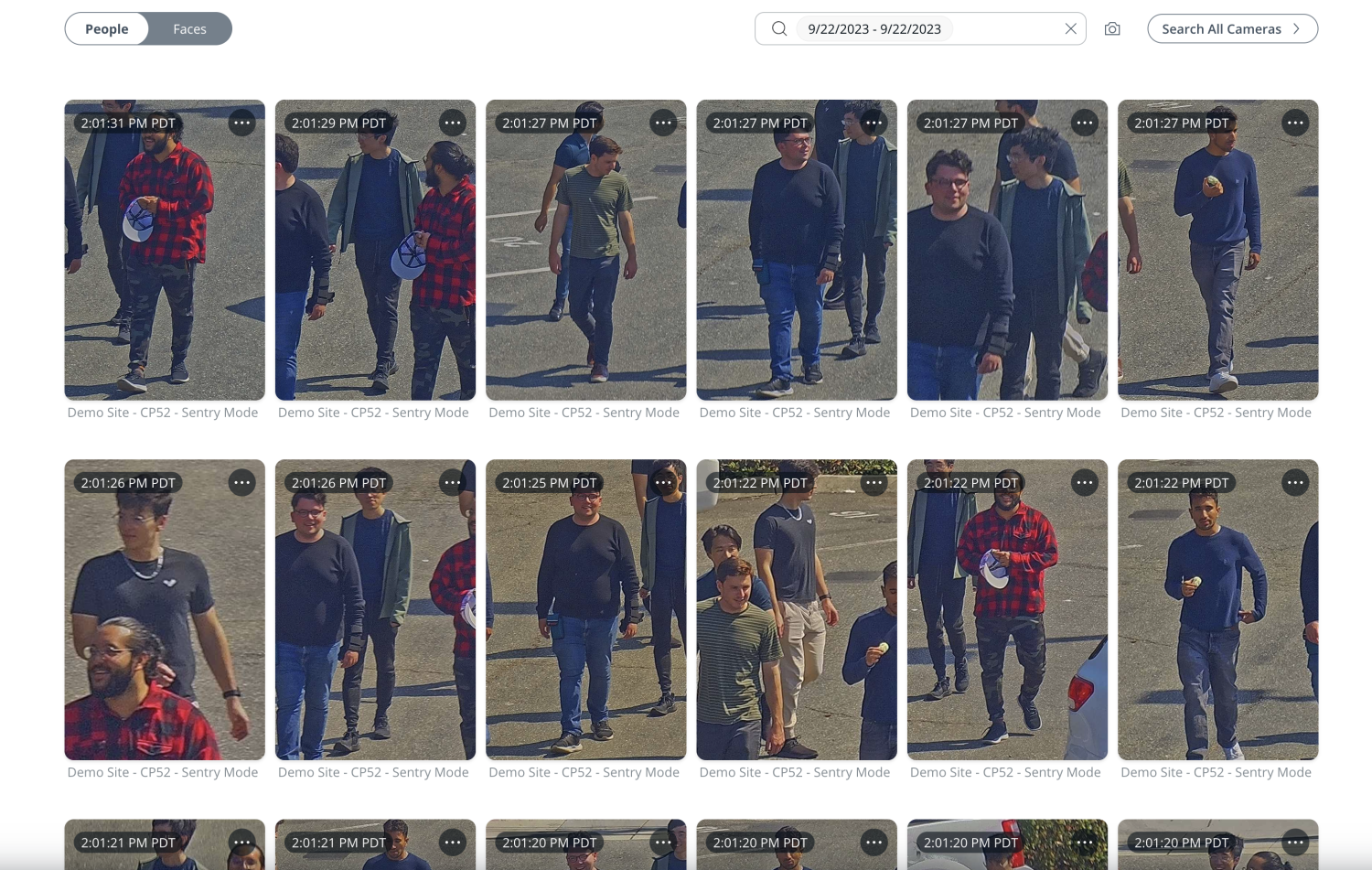
Ready to learn more?
Sentry Mode is available today on all CP52-E PTZ cameras. For more information on setup and tips for maximizing accuracy, please see our User Guide for Sentry Mode.





