View a Feed of Notifications From Across Your Organization All Within Command
Customers often ask: “how can Verkada make it easier for my team to uncover the events that actually matter in the thousands of hours of video that we’re managing?” From surfacing unusual activity to knowing that a camera is offline, traditional video security systems often leave teams in the dark until it is too late. At Verkada, we’ve built a cloud-based platform that allows teams to proactively see what is happening across their organization, improving time-to-response and operational efficiency.
Today, we’re excited to make it even easier to find all of your important notifications in one central place in Command. Our new Notifications feature is available on the web and on the iOS app, and it will improve day-to-day operations by centralizing all of an organization’s meaningful activity into a single, searchable feed.
A Complete View of Your Organization
Every day, hundreds—or even thousands—of events happen across an organization. This can range from motion detection to a camera tamper alert. As these events happen, Verkada’s industry-leading edge-based processing delivers instantaneous notifications for teams to take quick and responsible action.
From the Notifications view, all of these events are available in a single feed, which ensures that teams never miss anything important. Everything they need—from capturing a daily summary to building a case—is easily accessible and at their fingertips.
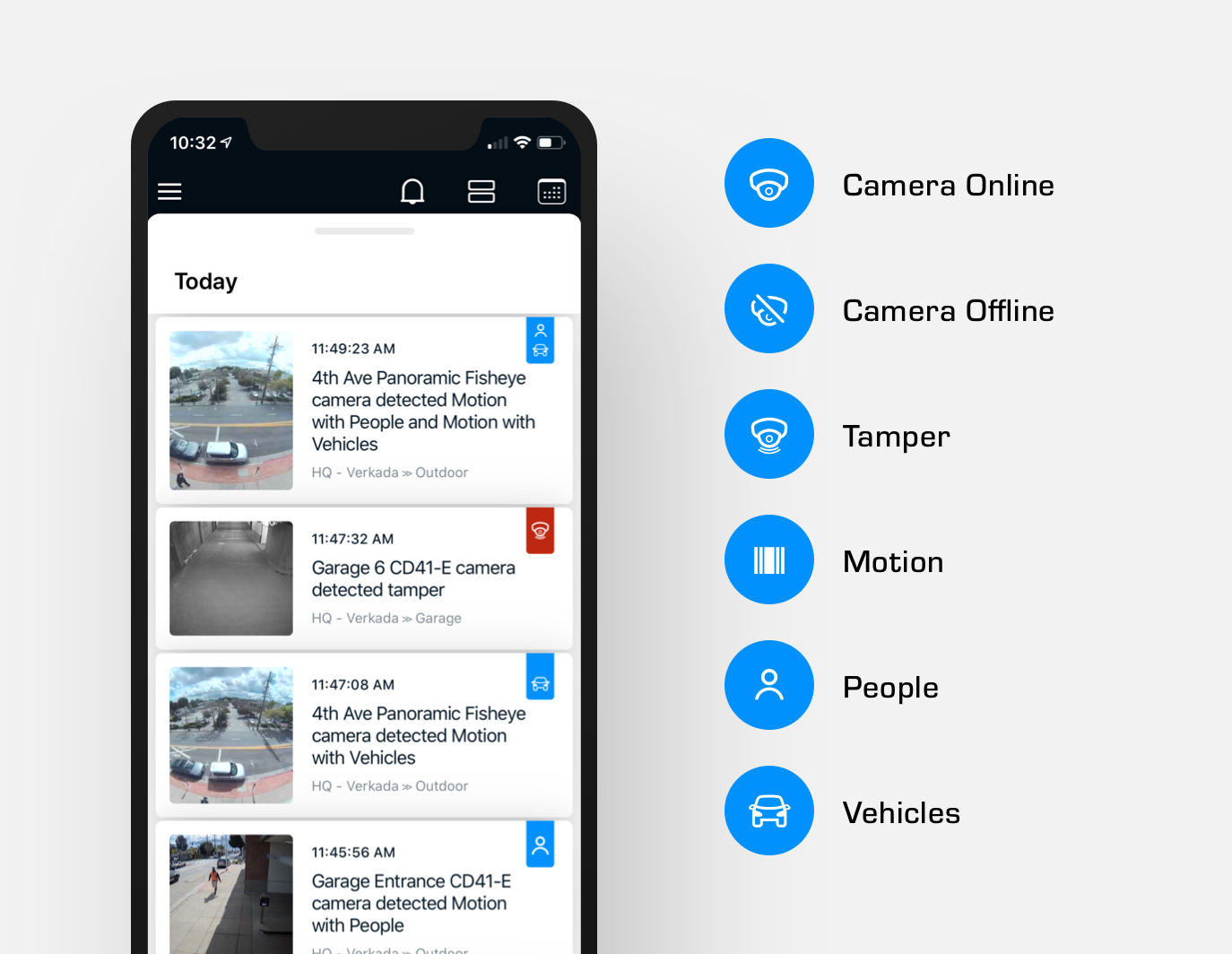
When opening the Notifications view from a browser or the Verkada mobile app, users see a chronologically ordered list of notifications from cameras across all the sites in their organization. From there, users can quickly filter notifications by date, site, camera, and notification type. Notification types include motion (including filters for people and vehicles), online/offline status, and tampering. These events are accompanied by a relevant thumbnail image and one-click access to the corresponding video footage.
Track Events Across Cameras
With the ability to create filters for the type of notification as well as the site, users can leverage the Notifications view to provide an overview of continuous activity across cameras. This gives teams a simple overview of how events unfolded throughout a site.
For example, when suspicious activity is detected, users can quickly jump between key events to piece together their investigation simply by scrolling and filtering through notifications. No longer do users have to open up multiple camera feeds separately in order to find associated evidence. Users can also easily archive footage for each of these notifications, removing additional steps from the process of conducting an investigation.
Getting Started
To access the Notifications view on a browser, click on the bell icon in the upper right corner of Command. On the iOS app, access Notifications from the left navigation menu. From there, filter notifications from the drop-down menu of each column (browser) or by using the filter button (iOS).
For more information, visit the Verkada Knowledge Base.


