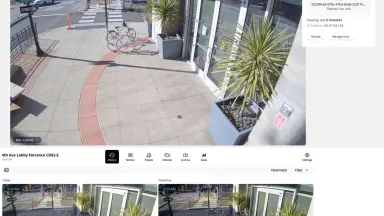Verkada Alerts notify customers when important events occur, enabling them to move from reactive to proactive monitoring. In Command, customers can set up Alerts for a range of camera events such as motion detection, person of interest detection, tamper detection, and camera status. When the event occurs, customers are notified via email, text or push notification, so they can quickly review it at their desk or on the go.
With the launch of the Alert page, customers can now see and manage all their Camera Alerts in a single location. Mimicking functionality of a traditional email inbox, the Alert page gives an overview of all Alerts the customer has set up, as well as the notifications they have received from that Alert. This helps streamline the investigation workflow and reduce the risk that incidents go undetected.
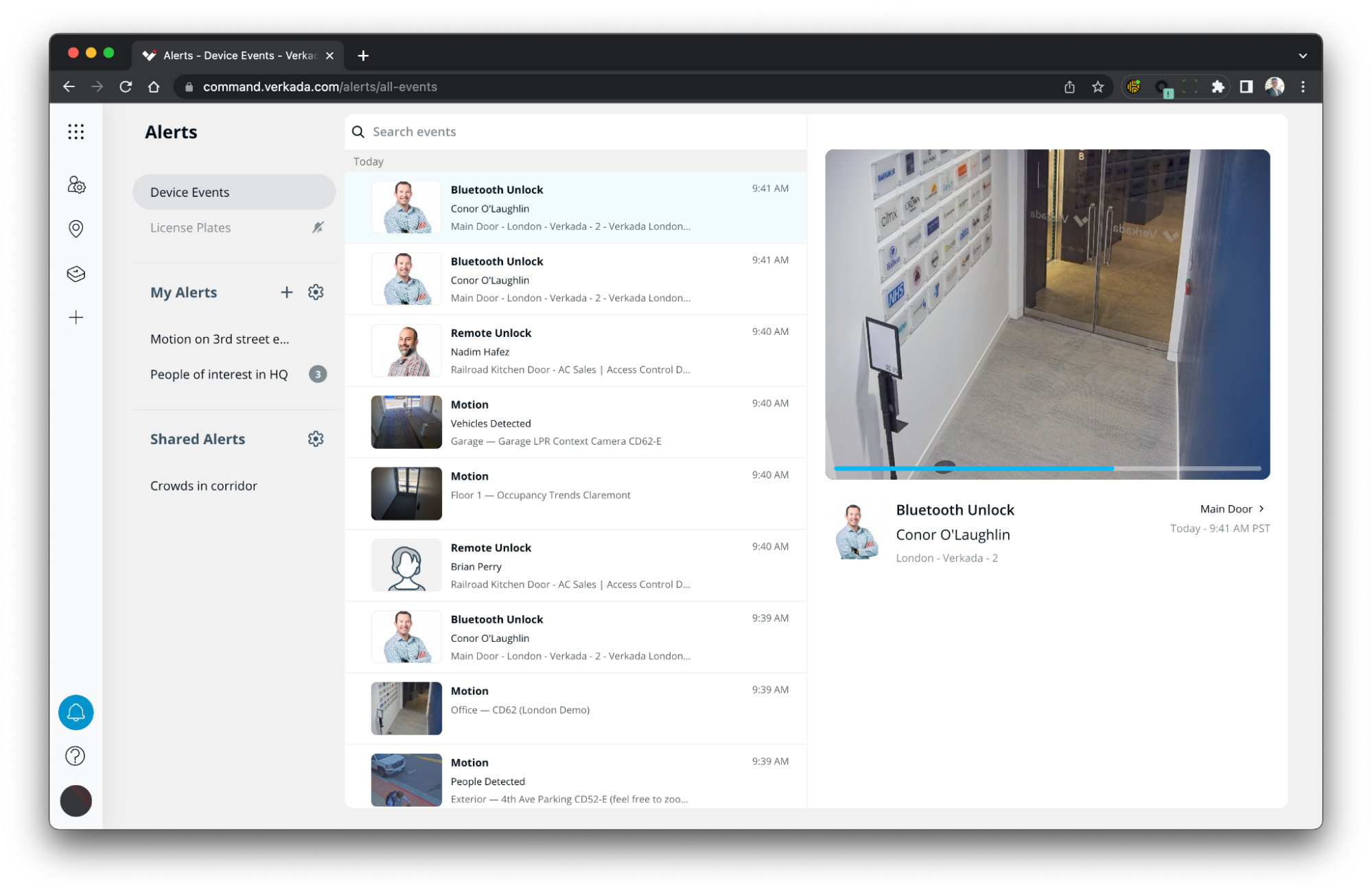
On the Alert page, customers can see Alert rules, who else got notified, and the footage related to the event. This allows them to quickly triage and respond as required, as well as make adjustments to the Alert settings if needed. The Alert page also allows customers to easily create new Alerts and assign these Alerts to others.
How it works
The Alert page is represented by a bell icon on the left navigation bar of Command. The red circle on the bell shows the count of unread notifications, so customers can see if something requires their attention. When they click into the Alert page, they’ll see an overview of all their Alerts, and all the events they have been notified about. The events can be filtered by date, device, event type and the Alert that detected the event.
Customers can also see all their underlying events across products under the ‘Device Events’ tab on the Alert page. This is helpful for seeing an overview of the main events in their Command organization at a particular time or location.
Getting Started
To get started, do the following
Open Verkada Command
Click on the bell icon on the left hand navigation bar
To set up new Alerts, click the plus sign next to the ‘My Alerts’ title
To edit or mute an existing Alert, hover over the Alert you want to edit or mute, and then click the dots to the right of the Alert.
To learn more about how to set up and manage Verkada Alerts, check out our knowledge base article.
Note: The Alert page only contains camera Alerts at this time