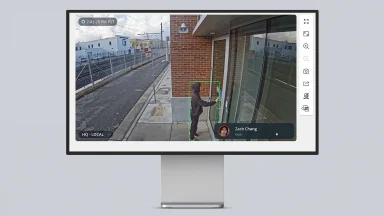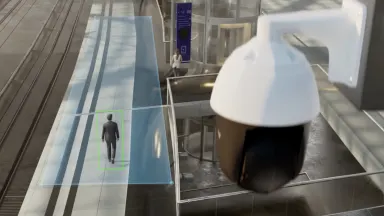Introducing our New Occupancy Trends Dashboard: Expanded Insights into Physical Operations
We’re pleased to introduce our latest Occupancy Trends dashboard, a powerful new addition to Command that offers customers real-time and historic aggregated occupancy data across their camera feeds in a single dashboard. The result: compelling insights into how an organization’s facilities are utilized.
Our existing single-camera Occupancy Trends feature captures basic patterns of movement within an individual camera’s feed on an hourly, daily, weekly, monthly, or annual basis. While this allows our customers to obtain counts of people crossing into or out of a single area, it does not necessarily enable them to easily see the true number of people throughout one’s entire space, as an area could have multiple points of ingress and egress.
The new dashboard solves this challenge by aggregating person or vehicle traffic data across cameras and placing it into one dashboard, making it easy for users to visualize and understand the occupancy of a space over the course of a day, week, month, or custom date range. The dashboard is customizable based on an organization’s needs and provides information that can help inform decisions on staffing, inventory or vehicle traffic management, and energy use. It is also easy to add other users in one’s organization to view the same dashboard, enabling building managers, EHS officers, and frontline staff to work together to manage peak traffic periods based on space usage data.
A Unified View with Actionable Insights
Verkada’s new Occupancy Trends dashboard empowers users to understand building occupancy and identify periods of the highest or lowest foot or vehicle traffic across multiple locations using two key viewing modes:
Summary View
See the total net number (“in” occupants minus “out” occupants), peak net number, and current net number of people or vehicles that entered different areas during specified time periods. This view allows users to compare occupancy levels across different locations and identify areas that may require additional staffing, improved vehicle traffic management, inventory that may require restocking, or storage space that may need to be repurposed.

Figure 1 - Summary dashboard view showing net people and vehicle occupancy trends data across three different locations.
Detailed Dashboard Views
Clicking into one of the summary view rows reveals more detailed information on occupancy trends in the area of interest (here, we’re looking closer at historic data of Corridor A–an interior region consisting of three cameras with multiple points of ingress and egress). Customers will first see the “Traffic” dashboard, as depicted in Figure 2 below:

Figure 2 - Detailed “Traffic” dashboard, showing in/out trends in a specific region.
The “Traffic” dashboard shows in/out patterns over a specified time period (e.g., day, week, month, or a custom range) and over specific time intervals (in this case, we’re seeing hourly in/out foot traffic within Corridor A over a 24 hour period). The “Traffic” dashboard also shows any increases or decreases in occupancy over the specified time period (daily, in this case). In our Corridor A example, we can conclude that 743 people entered the corridor (a 35% increase over the previous day) and 695 people exited the corridor during the 24 hour period of September 4th. One can easily modify the dashboard to view this data on a weekly basis, monthly basis, with a custom date range (e.g., every two weeks), and further segment the data in 15-minute, instead of hourly, intervals.
Scrolling down beyond the “Traffic” view, one finds the “Net Cumulative Occupancy” view, which shows the number of net cumulative occupants (a rolling count of “in” occupants minus “out” occupants) since the dashboard’s designated reset time. [1] Each blue bar indicates the maximum number of net cumulative occupants that entered the premises. In this case, we can conclude that a maximum of 200 net occupants were inside the premises between 3pm and 4pm. [2]

Figure 3 - The detailed “Net Cumulative Occupancy” dashboard shows cumulative net occupancy and peak net occupancy within a specific region. The cumulative count runs on a rolling basis until the dashboard’s reset time, while the “peak” count shows maximum “in” occupancy throughout the dashboard’s designated time period (every 24 hours in this case). The user can also choose to view this rolling data on a weekly basis, monthly basis, or a custom time period (e.g., every two weeks).
Learn more about how to set up and interpret relevant dashboards for your organization in our Occupancy Trends user guide.
Industry-Specific Use Cases for Improved Operations
Occupancy Trends empowers a variety of industries to unlock the full potential of their spaces. Below, we outline a few examples:
Retail
Data-Driven Product Placement: Consolidated data reveals not only foot traffic patterns near specific retail items but also vehicle traffic patterns in parking lots and loading zones. Use these insights to optimize product placement for both in-store and curbside pick-up customers, maximizing sales potential.
Staffing Optimization: Predict peak shopping hours and areas with higher customer concentration including those arriving by vehicle. Allocate more staff to high-traffic areas during busy hours to support efficient customer service and reduce checkout wait times.
Sales Conversion Analysis: Analyze trends of people entering and exiting the building alongside sales data to identify areas with high traffic but low conversion rates. This includes analyzing parking lot data to understand if high vehicle traffic translates to in-store sales. Tailor product placement, promotions, and marketing strategies to optimize sales conversion for both in-store and curbside shoppers.
Manufacturing
Production Line Optimization: Identify periods of peak activity and adjust staffing levels accordingly. Analyze occupancy data near specific equipment, including loading docks and high-traffic vehicle pathways, to optimize production line workflows and identify potential bottlenecks.
Smart Inventory Management: Monitor high-traffic storage areas to anticipate inventory needs and prevent stockouts. Conversely, identify underutilized storage space for potential repurposing. Analyze vehicle traffic patterns within a warehouse to optimize forklift routes and loading/unloading procedures.
Optimize Warehouse Safety: Leverage occupancy data to identify areas of traffic congestion in warehousing areas, especially forklift traffic zones and high-vehicle activity areas. This can help improve safety by optimizing floor layout to relieve high traffic flow and potential accident risks.
Healthcare
Enhancing Patient Experience: Leverage anonymized foot and vehicle traffic data to identify peak patient influx periods in a privacy-respecting way. This includes analyzing vehicle traffic patterns in parking lots and ambulance arrivals to better visualize patient flow. Proactively allocate nurses, doctors, and support staff based on real-time demand, supporting a smoother patient experience by minimizing wait times and streamlining operations in waiting areas, emergency rooms, and throughout a hospital.
Patient Safety: Complement people occupancy data from laboratories, lobbies, or operating rooms with real-time insights from Verkada's access control system. This enables users to identify unauthorized access attempts to restricted areas (controlled substances storage, operating rooms) or badge-sharing incidents.
K-12 Education
Optimize Student Flow and Safety with Anonymized Data: Leverage anonymized occupancy data and heatmaps to understand student movement patterns throughout a school, including vehicle traffic patterns around drop-off and pick-up zones. Identify areas with high foot traffic and potential bottlenecks, such as hallways during class transitions, enabling administrators to strategically place staff or adjust class schedules to optimize student flow and safety while helping to protect student privacy.
Resource Allocation: Consolidated data reveals areas with frequent high occupancy (like libraries or auditoriums), allowing for informed allocation of resources like lab equipment or supplies to accommodate the number of students using the space based on actual usage patterns. Optimize staffing levels in high-traffic areas and support adequate coverage where students may need the most support.
Real Estate Management
Dynamic HVAC Management: Reduce energy costs by optimizing HVAC usage in under-utilized areas based on real-time occupancy data, while simultaneously ensuring comfortable temperatures in high-traffic areas like lobbies, conference rooms, and common areas through dynamic adjustments. Use vehicle traffic patterns in parking lots to estimate building occupancy during off-peak hours.
Data-Driven Space Planning: Identify underutilized areas and repurpose them for higher-value activities, such as gyms, co-working spaces, or other tenant amenities. Use this data to inform future space planning decisions, enabling more efficient use of real estate in new developments or renovations.
Ready to learn more?
Our new Occupancy Trends dashboard will be available for customers to use within our Command platform on October 3rd. Learn more about how Occupancy Trends can improve your organization’s operations in our user guide. To get a personalized demo or free trial, contact your Verkada sales representative or email [email protected].
Footnotes:
[1] Note: by default, all cumulative counts reset on a weekly basis (Sundays at midnight), so the dashboard here is a rolling cumulative count from the previous day (which is why the dashboard begins with roughly 60 “in” occupants). These reset settings can be adjusted so that this rolling cumulative count resets daily or weekly. See the Occupancy Trends user guide for more information.
[2] If one were to organize this data every 15 minutes, for example, one might see various fluctuations in existing occupants (perhaps 190 occupants between 3pm and 3:15pm, 200 occupants between 3:15pm and 3:30pm, 195 occupants between 3:30pm and 3:45pm, and 185 occupants between 3:45pm and 4pm). The hourly view takes the maximum cumulative net "in" occupants throughout the course of the hour (200 in this example).